An ISO file, also called a disk image, is a single file that is a copy of an entire CD or DVD. When you burn a CD or DVD from an ISO file, the new disk has the same folders, files, and properties as the original disk
ISO images take just a few minutes to be built, and you can burn them to physical disk whenever you need to.
You just need to add the ISO file as output option by default, and here is how to:
In ConvertXtoDVD and ConvertXtoHD:
Click on "Default Settings" "Burning" and check: "Add ISO file destination to drive list". Then check the above drop-down list of burning destination: the ISO file option is now displayed! you can choose to select it as default or manually select it whenever needed.
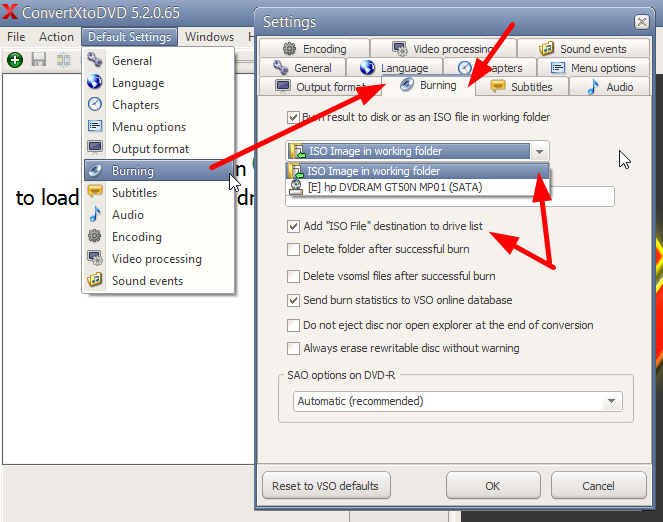
To burn an ISO onto disk, click on Action/ Burn an already converted project/ From an ISO file, then insert disk and the burning will start!
In ConvertXtoVideo, Blu-ray Converter and DVD Converter:
Click on "Settings" "General Settngs" "Burning" and check: "Add ISO file destination to drive list". Then check the above drop-down list of burning destination: the ISO file option is now displayed! You can choose to set it as default destination or manually select it whenever needed.
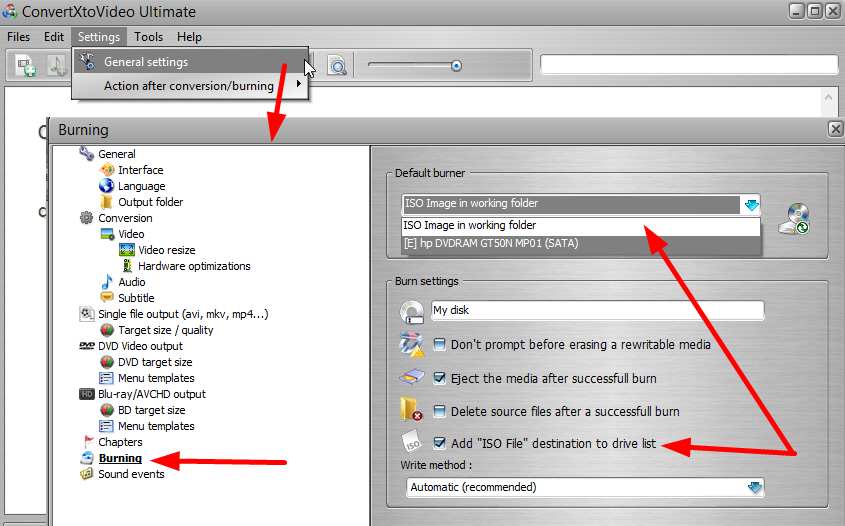
To burn an ISO onto disk, click on Tools/Burn an already converted project/ From an ISO image, then insert disk and the burning will start!