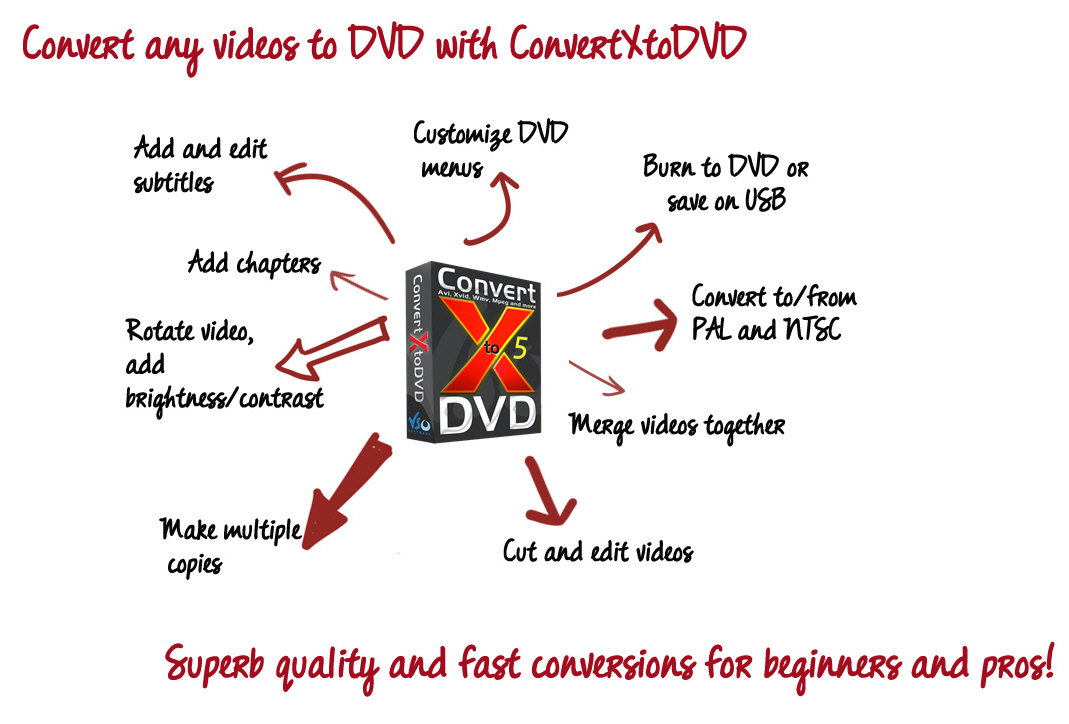
Make sure you don’t miss out on any of the amazing features of the program! Here is what you can do with ConvertXtoDVD and how to do it in just a few clicks:
This video demo sums up most of these great options:
https://www.youtube.com/watch?v=XlBwCFXC__A
Add and edit subtitles : You’ll find a lot of subtitle files in all languages on http://subscene.com. You can edit the text: change the color, font, size placement, display, angle of the text (and more!) (if your subs are in .srt format)
http://www.vso-software.fr/guides/cxd/c ... treams.php
If your subtitles are in a language with special characters (almost any language other than English actually), you may need to change the code page for correct display of the letters:
http://forums.vso-software.fr/how-to-di ... 17588.html
For optimal display result, we also recommend you embed the subs into the video:
http://forums.vso-software.fr/embed-sub ... 17184.html
Customize the DVD menu : Add a video or a picture in the background of the menu, change the font and color of the text… find out how you can make the menu look like a professional one:
http://forums.vso-software.fr/how-to-ad ... 17981.html
If you want to know more about menu structure and editing , check out our guide:http://www.vso-software.fr/guides/cxd/cxd-menus.php
Merge videos together: create one and only file with multiple videos! Very handy for camcorder videos that are often short and need to be played smoothly with no interruptions between them:
http://forums.vso-software.fr/how-to-me ... t3080.html
Burn to DVD or USB key: did you know you don’t need to burn your conversions straightaway? You can either burn them at any time later:
http://forums.vso-software.fr/how-to-sa ... t7209.html
Or transfer them to USB or Cloud if you don’t want to waste a disk (and if your TV set/ DVD player supports USB keys)
http://forums.vso-software.fr/convert-y ... 17103.html
Convert in PAL or NTSC: depending on where you live, your DVD player may not read the disk if it’s not encoded in the right format. Follow the guide to check you’ve selected
http://forums.vso-software.fr/guide-how ... t3077.html
Cut and edit video: get rid of unwanted parts of the video: trailers, ads, etc. Only keep what you need: you can make multiple cuts!
http://www.vso-software.fr/guides/cxd/cxd-cut.php
we also have a video guide for the cut function: https://www.youtube.com/watch?v=imKhYU_kfw0
Make multiple copies: perfect if you need multiple copies of the same DVD, don’t bother making the conversion again, skip straight to the burning:
http://forums.vso-software.fr/how-to-sa ... t7209.html
Make batch conversions: we have developed a special tool for batch conversions: the VSO batcher!
http://forums.vso-software.fr/vso-batcher-t16693.html
Rotate videos and control brightness contrast: a great feature for mobile phones video that often need to be rotated when filmed vertically. And controlling brightness and contrast can bring back to life “dark” videos:
http://www.vso-software.fr/guides/cxd/c ... ttings.php
Add chapters: add chapters automatically or manually, right where you want:
http://www.vso-software.fr/guides/cxd/cxd-chapters.php
Cancel or change the voice notifications: http://forums.vso-software.fr/topic16992.html